Are you running out of storage space on your smartphone? Do you wish you could access files stored on your external hard disk directly from your phone? In this blog post, we'll guide you through the process of connecting an external hard disk to your smartphone, enabling you to conveniently access your files and expand your phone storage.
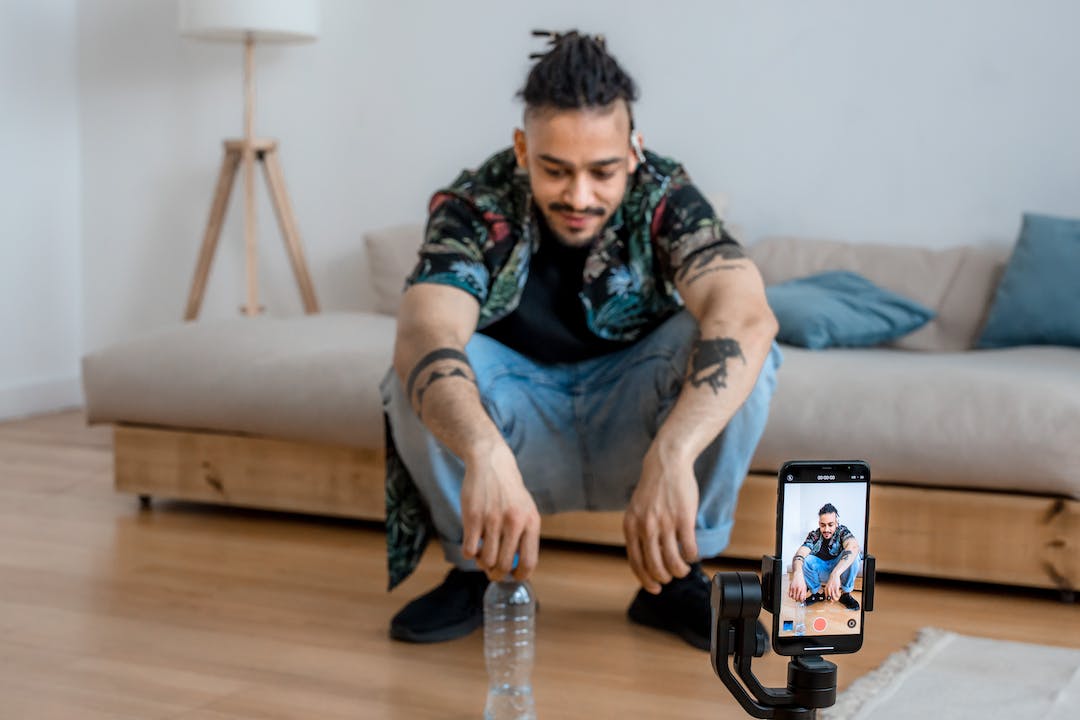
Before we begin, make sure you have the following:
1. An OTG (On-The-Go) cable: This cable allows you to connect external devices such as a USB hard disk to your smartphone. You can easily find OTG cables online or at your local electronics store.
2. A compatible smartphone: Most Android smartphones support OTG functionality, but it's always a good idea to check your phone's specifications or user manual to ensure compatibility.
Now that you have everything you need, let's dive into the steps to connect your external hard disk to your smartphone:
Step 1: Check OTG Support
Firstly, verify if your smartphone supports OTG functionality. This can typically be done by checking your phone's specifications or user manual. Alternatively, you can download and install the 'OTG Checker' app from the Google Play Store, which will quickly determine if your phone supports OTG.
Step 2: Connect the OTG cable to your smartphone
Connect one end of the OTG cable to the charging port of your smartphone. Ensure that the cable is securely plugged in.
Step 3: Connect the external hard disk
Plug the USB end of the OTG cable into your external hard disk. Wait for a few seconds to allow your phone to recognize the connected device.
Step 4: File Manager
Once the external hard disk is connected, you may receive a notification on your smartphone's screen. Tap on the notification or navigate to the 'File Manager' app to access the files and folders on your external hard disk.
Step 5: Access Your Files
You can now browse through your external hard disk and access files directly on your smartphone. Play media files, open documents, or view your photos effortlessly.
Step 6: Disconnecting the External Hard Disk
When you're finished using the external hard disk, ensure you safely disconnect it from your smartphone. This can usually be done through the File Manager app or by tapping on the 'Eject' notification that appears.
And there you have it – a simple and effective way to connect and use an external hard disk with your smartphone. With this method, you can easily access your files, backup your data, or expand your phone storage capacity.
Keep in mind that not all smartphones have the same user interface or operating system, so the steps outlined above may vary slightly depending on your device model and software version. However, the general process remains the same.
In conclusion, connecting an external hard disk to your smartphone is a great way to enhance your device's functionality and storage capabilities. With the help of an OTG cable, you can conveniently access and manage files from your external hard disk directly on your smartphone. Now that you know how to connect an external hard disk to your phone, go ahead and make the most out of your device's potential!
Related FAQs about how to connect external hard disk to smartphone
Can I connect any external hard disk to my smartphone?
Most Android smartphones support OTG functionality, allowing you to connect a wide range of external hard disks. However, it's always a good idea to check your phone's specifications or user manual to ensure compatibility.
Do I need any additional cables or adapters to connect an external hard disk to my smartphone?
Yes, you will need an OTG (On-The-Go) cable. This cable allows you to connect the external hard disk to your smartphone. You can easily find OTG cables online or at your local electronics store.
How can I check if my smartphone supports OTG functionality?
You can verify OTG support by checking your phone's specifications or user manual. Alternatively, you can download and install the 'OTG Checker' app from the Google Play Store, which will quickly determine if your phone supports OTG.

Can I access files on the external hard disk directly from my smartphone?
Yes, once the external hard disk is connected to your smartphone, you can access files and folders using the File Manager app. You can browse, open, and manage files on your external hard disk seamlessly.
Is it safe to disconnect the external hard disk from my smartphone without ejecting?
No, it is important to safely disconnect the external hard disk from your smartphone. This can usually be done through the File Manager app or by tapping on the 'Eject' notification that appears. Safely ejecting the device helps prevent data corruption and ensures that files are properly closed before removal.
Glossary about how to connect external hard disk to smartphone
OTG (On-The-Go) cableOTG (On-The-Go) cable is a type of cable that allows you to connect external devices, such as a USB hard disk, directly to your smartphone. It enables your smartphone to act as a host device, enabling file transfer and communication between the phone and the connected device.
File Manager appA File Manager app is a software application that allows users to browse, manage, and organize files and folders on their smartphones. It provides an interface to access and manipulate files stored on the device's internal storage, external storage, and connected devices like external hard disks.
